Collaborator management
Index
1 How to open the collaborator manager
3 How to create collaborator groups
4 How to add collaborators to a group
5 How to deactivate collaborators
How to open the collaborator manager
You can open the "Collaborator manager" by clicking the spanner icon that appears in the top right of the desktop application.
The collaborator manager will only appear when you login to R2 Docuo with an administrator's account (belonging to the administrators group).
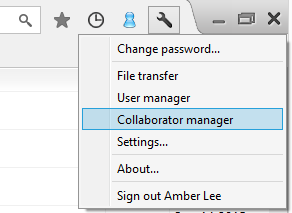
The R2 collaborator manager is split into two parts, create new collaborator and new collaborator group.
The top part shows collaborator groups. By default, all repositories have the "All collaborators" group.
The bottom part shows created collaborators.
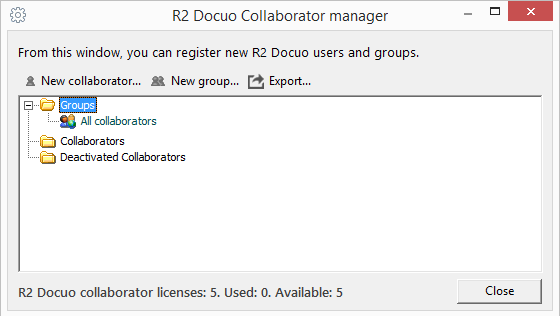
From the collaborator manager window, click "New collaborator" and a window will open where you can register a new collaborator in R2 Docuo.
To create a new collaborator you will have to fill out all of the requested fields in the "User data" field group:
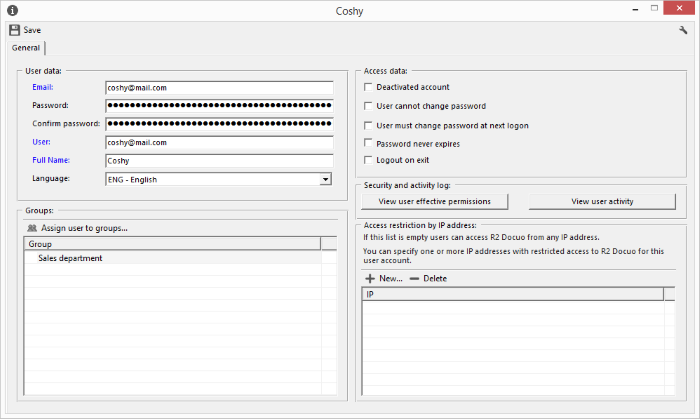
The collaborator field
The value entered in this field is the data that the collaborator will have to enter when asked for the user/collaborator name in the login window.
Password
The administrator establishes the password when creating the collaborator. The administrator must provide it to the collaborator so they can login to R2 Docuo.
If necessary the collaborator can be asked to change their password at the first login session by checking the box that reads "Collaborator must change password at next login".
Passwords are saved in encrypted form so when you save the data the password will appear with an unlimited number of digits. The value of the provided password will not vary and will remain the same as when the collaborator was created.
This is the email address that is associated to the collaborator where notification or password recovery emails will be sent.
Full name
This is the full name of the collaborator, and this value will appear reflected when the collaborator makes changes in R2 Docuo.
Language
The selected language will be the language displayed by the application.
Access data
From the "Access data" section, additional security settings may be configured for each collaborator:
Deactivated account
If this option is checked, the user account will be disabled, a deactivated user still counts as a collaborator for license purposes, but access to R2 Docuo will be disabled through all meanings.
User cannot change password
This option prevents the collaborator from changing the password by himself.
If this option is checked, only an Administrator will be able to change this collaborator password.
User must change password at next login
If this option is checked, the collaborator will be forced to change his or her password the next time he successfully log into R2 Docuo. Once the user has changed his password, this option will be automatically unchecked.
Password never expires
Collaborators with this option checked, will ignore password policy settings for expiration.
Logout on exit
If this option is checked, the "stay logged in" feature in the login screen will be disabled for this collaborator. The collaborator will be forced to enter his or her credentials at each login.
How to create collaborator groups
Clicking "New group" will open the window where you can create new collaborator groups. Groups allow you to associate various collaborators according to their profile. They are very useful when it comes to applying security settings to folders and categories.
To create a collaborator group enter the name of the group and save.
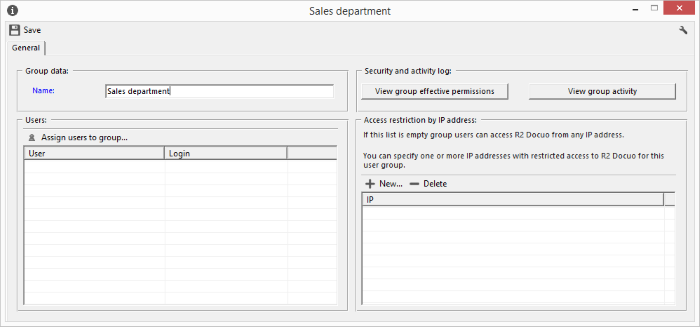
How to add collaborators to a group
Once you have created the collaborator group, use "Assign collaborators to group" and select the collaborators who will belong to the group.
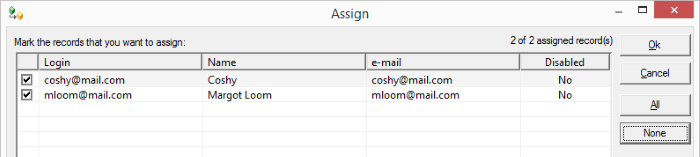
Clicking OK will assign collaborators to the group, and the group's details window will display assigned collaborators.
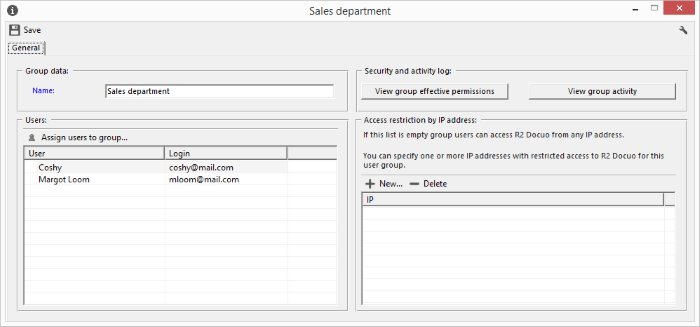
How to deactivate collaborators
You can deactivate collaborators by checking the "Deactivated account" box in the details window. Deactivated collaborators cannot login to R2 Docuo.
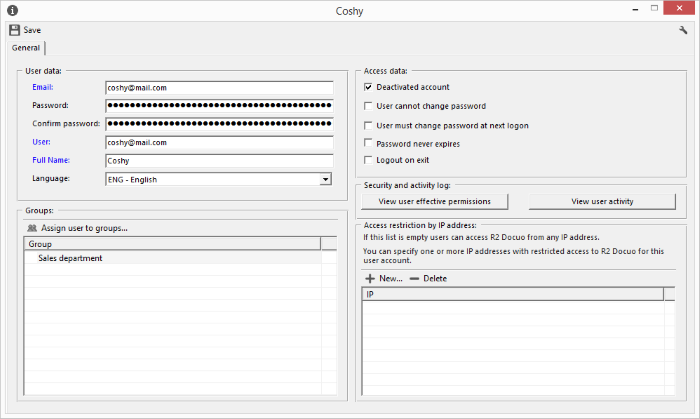
When you deactivate collaborators they appear in the "Deactivated collaborators" folder and their icon is gray.
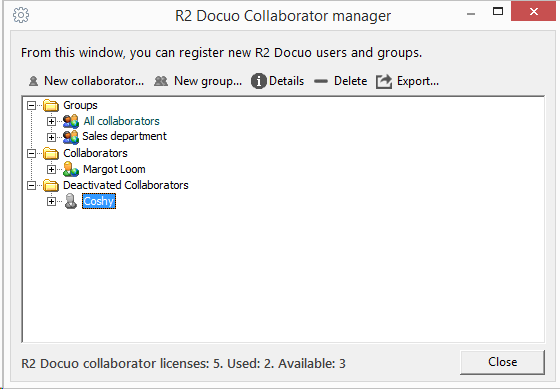
Collaborators who are not definitively deleted continue to count as a license in use.
To delete a collaborator select them and click "Delete" on the button bar.
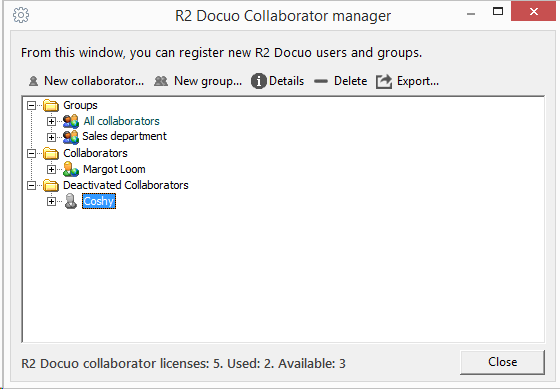
A dialog box will pop up to confirm that you want to delete the collaborator.
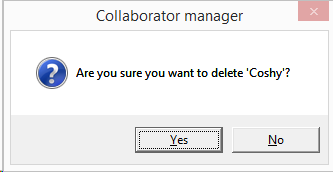
Once you click OK, the collaborator will be definitively deleted and free up a user license.
